Seed And Tool Lending Library
It is time to start your seeds.

Seed starting kits provide everything you need to get those seedlings started. The kit includes a heat mat, grow lite, fan, flat seed tray with a dome, a 38-cell seed tray, and The New Seed Starters Handbook by Nancy Bubel.
Seed starting kits are available by reservation to residents of Cheshire County. Click Here to place a reservation or call the circulation desk at (603) 352-0157 for assistance. Seed starting kits check out for 90 days. Kits are available on a first come first serve basis and must be picked up within 7 days of your reservation.
About the Seed and Tool Libraries
The Monadnock Grows Together Seed, and Garden Tool Lending Libraries are available to all residents of Cheshire County with an active Keene Public Library Card or Cheshire County Special Borrowers Card in good standing. Garden Tools can now be reserved up to 6 months in advance – Click here to place a reservation. Please allow staff 24 hours to process pending reservation requests and retrieve reserved Items. All borrowers must also complete and sign our Library of Things, Garden Tools and Outdoor Gear Library Terms of Use and Waiver of Liability.
Vegetable and Flower seeds are available on the seed racks located in the Putnam Atrium. Garden Tools can be reserved by calling the main desk at (603) 352-0157.
This program is a result of a partnership between the Keene Public Library, Cheshire County Conservation District, Antioch University New England’s Community Garden Connections (CGC), and the National Center for Appropriate Technology (NCAT).
Monadnock Grows Together is funded by the Urban Agriculture Conservation Grant Initiative. The National Association of Conservation Districts (NACD) and USDA Natural Resources Conservation Service (NRCS) established the Urban Agriculture Conservation Grant Initiative in 2016 to help conservation districts and their partners provide much-needed technical assistance for agricultural conservation in developed or predominantly developing areas. Since July 2016, NAC and NRCS have awarded three rounds of grants totaling $4 million to 81 conservation district projects across 34 states.
In addition to seeds and garden tools, the library provides educational workshops and other resources about growing and saving seeds and organic gardening. Please see our calendar for upcoming gardening workshops.
Want to start gardening but don’t have the right tools? Ready to tackle a big yard project and need something unusual? The Garden Tool Library can help!
How to Borrow from the Seed Lending Library
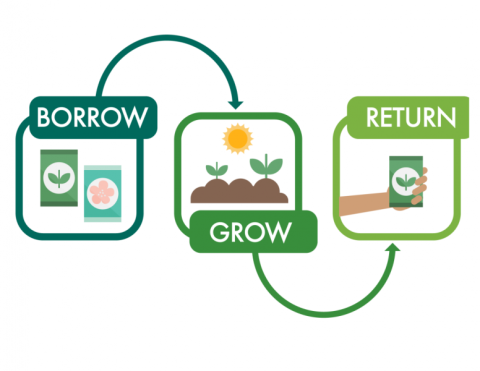
Similar to a normal library, gardeners “borrow” seeds from the seed library at planting time. At the end of the growing seasons, they save the seeds from the plants and return a portion of the seeds to the library.
Seeds are available now as they become available to us. We should be fully stocked by March 1, 2024, Vegetable and Flower seeds will be available on a first come first serve basis from the racks in the Putnam Atrium. We ask that you limit yourself to 5 seed packets. Thank you.
Our seeds come from regional seed companies and donations from the community.
We encourage people to harvest seeds to share with the community.
Seed libraries encourage biodiversity and decrease our reliance on major seed companies. This helps combat seed monocultures which threaten the world’s food supply.
How To and What to Borrow From the Tool Library
Click Here to place a reservation or call the circulation desk at (603) 352-0157 for assistance.









This seeder is excellent for row crops. It has interchangeable plates to be used with seeds of different sizes.



Adaptative to Enhance Your Enjoyment of Gardening and to Keep Gardeners Gardening

2 Prong Weeder
With comfortGEL grip. Reaches to 40 in. A sharpened, fork-tipped blade pulls weed underground at the root source.
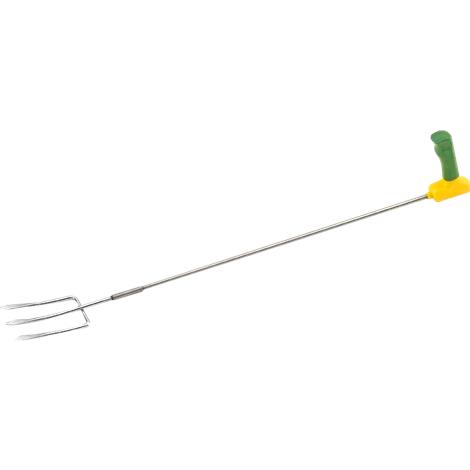
Easi-grip long reach fork
Easy Grip long reach fork catalog entry
It measures 32 inches long, weighs 18.5 oz. Hand tools with longer handles are helpful for light digging and cultivating the soil. They are particularly recommended if you garden sitting down or can’t bend easily.

Deluxe stand-up weeder
Deluxe Stand Up Weeder catalog entry
| Four serrated, stainless-steel claws firmly grab weed and roots for permanent weed removal. Long shaft eliminates sore knees from kneeling and backache from bending and stooping. Length: 39 in. |

Drill-powered weed removal tool and cordless drill
Drill-powered weed removal tool and cordless drill catalog entry
This tool works with a cordless or electric drill to remove weeds and entire roots with one spinning motion. The 30″ drive shaft allows for easy stand-up use. Includes weed spinner shaft, two 12v max 2.0 Ah Li-Ion batteries, 12v charger, and soft carrying bag

Extendable Hedge Shear
Extendable Hedge Shear Catalog entry
Lightweight steel handles with comfort grips extend from 15-Inch to 26″. 8.5″ forged high carbon steel blades for durability and strength. ShockStop bumper reduces arm and shoulder fatigue. A precision-made pivot bolt provides smooth cutting action.
Extendable trowel, fan rake, and cultivator-hoe combination.

No Bend Weed Remover
It measures 39.5 inches long, 8.25 inches wide. The No Bend Weed Remover is easy to use. Center the three prongs over the weed and push downward firmly. Turn the handle to dislodge the weed roots and pull the weed up. Push the ejector to remove the weed from the prongs. A T-shaped handle increases leverage, making turning and weed removal easier.

Pro-Lite Digging Fork
The Pro-Lite Digging Fork, with its square-shaped “English-style” tines, is an ideal tool for turning and cultivating soil and moving mulch, sod, and yard debris.
Garden Kneeler and Seat
Save your knees and back. It folds flat for easy storage. Holds up to 250 lbs.

Pro-lite shovel
The Pro-Lite Shovel is a high-performance, all-purpose digging tool with a round-point sharpened carbon steel blade designed for easy digging and greater leverage.

Easi-Grip Arm Support Cuff
The PETA Easi-Grip Arm Support Cuff allows gardeners who suffer from weak hands and wrists to tap into the forearm’s strength. The Arm Support Cuff easily plugs into the back of any Easi-Grip Garden Tool and the Add-On Handles, which allows the Arm Support Cuff to be used with various products. The arm support cuff slots into the end of the handle, and as well as giving support, it stops the tool from falling to the ground if you lose your grip.
Includes 1 armband, 1 shaff, and directions in a plastic case. 3-1/2 inch diameter, 1/4 inch thick, 1 3/4 high. Shaft Dimensions: 8 inches long, 3/8 inch square.

Easi-grip cultivator
| Easi-Grip tools have a specially angled handle making them more comfortable and eliminating the strains and blisters that conventional-style garden tools can cause. |

Easi-grip fork
Easi-grip tools have a specifically designed handle making them more comfortable to use. Keeping your hand and wrist at a natural angle eliminates the strains and blisters that conventional-style garden tools can cause.


Easi-Grip Long Reach Hoe
It measures 31 inches long, weighs 20 oz. Hand tools with longer handles are helpful for light digging and cultivating the soil. They are particularly recommended if you garden sitting down or can’t bend easily.

Easi-Grip Long Reach Trowel
It measures 34 inches long, weighs 20 oz. Hand tools with longer handles are helpful for light digging and cultivating the soil. They are particularly recommended if you garden sitting down or can’t bend easily.

Easi-grip trowel
Easi-grip tools have a specially angled handle making them more comfortable to use. Keeping your hand and wrist at a natural angle eliminates the strains and blisters that conventional-style garden tools can cause.
Grow a Row for the Community Kitchen
By growing a few extra plants and donating their fruits, you are helping fill a critical need in the Monadnock Region, where more than 12% of our children are food insecure. If everyone planted a couple of extra tomatoes, onions, peppers, or basil plants, imagine the impact we could have on our community.
To learn more about being a backyard garden donor and the donation process, contact Jacob Sherwood, the Cheshire County Gleaning Coordinator, at cheshire@nhgleans.org.
What should I grow for Cheshire County Gleans?
Almost anything you love to grow, but here’s a list of their top ten most wanted foods:
- Herbs
- Cauliflower
- Carrots, especially early varieties
- Brussel sprouts
- Snap or snow peas
- Green and yellow beans
- Cherry tomatoes
- Peppers
- Salad greens, especially head lettuce
- Broccoli
More favorite items: young potatoes, eggplant, kale, beets, turnips, radish, canned or dried beans, apples, peaches, strawberries, blueberries
What foods do they not need:
zucchini, summer squash, and cucumbers
Gardener Support
Library eBooks
For questions regarding the Garden Tool lending library, seed library and library of things please call the circulation desk at (603) 352-0157.
Eat Your Yard (A NH Overdrive eBook; you may have to place a hold on this title).
The New Hampshire Gardener’s Companion: An Insider’s Guide to Gardening in the Granite State (An Ebsco Always Available eBook; you will not have to place a hold on this title).
No Dig Gardening (A NH Overdrive eBook; you may have to place a hold on this title).
The Permaculture Handbook (A NH Overdrive eBook; you may have to place a hold on this title).
The Well-Tended Perennial Garden (A NH Overdrive eBook; you may have to place a hold on this title).
Internet Resources
Johnny’s Seed Calculator (when to plant)
Growing Vegetables In Containers from UNH Extension
How To Save Seeds from the Seed Savers Exchange
Local Resources
You Can Find Further Assistance at These Organizations:
Community Garden Connections at Antioch University.





